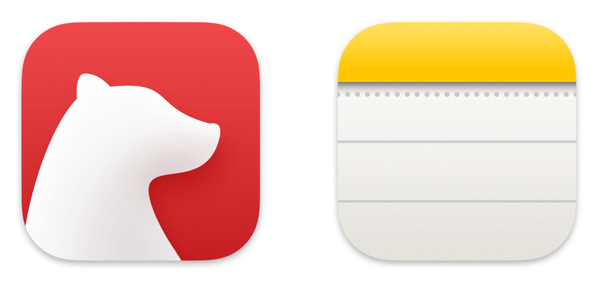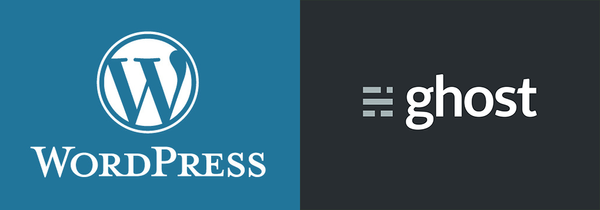Exporting Photos for Select Day One Entries

The other day on the Day One sub-Reddit, someone asked how to bulk-export just photos from Day One:
Download a bulk of photos from a journal to my phone
by u/GlitteringFee1047 in dayoneapp
Being the helpful kind of person I am, I jumped to find a solution — then promptly got stuck. The Apple Shortcuts available for Day One don't support iterating thru retrieved entries, so I couldn't use that method.
Luckily, the following did work. This process is iOS-specific, but similar steps likely work on the macOS client:
- Open Day One
- Add a temporary tag to the entries whose photos you want to export
- Filter entries to that tag
- Left-swipe on any entry, then tap the Select button. Checkboxes (well, circles) will appear
- On the top-left, tap the Select All button. This will mark each of the checkboxes
- On the bottom-right, tap the kebab button (the thing that looks like three horizontal dots). A sub-menu will display
- Tap the Export option. The iOS share menu will display
- Scroll down and tap the Export JSON option
Day One will then compile a ZIP file. This could take time, depending on how many entries you are including — when Day One is complete, a brand-new iOS share menu will display.
Here, you need to make your own choice on where to send the ZIP file. As noted above, I was using iOS, so I Airdropped the ZIP file to my laptop.
Wherever you send the ZIP file:
- Extract its contents
- Navigate to the extracted folder. It will contain a file named
Journal.jsonand a sub-folder namedphotos - Navigate to the
photossub-folder. All photos for each entry will now be available - Celebrate! (I recommend ice cream)